The message, “Router unreachable” pops up in the Starlink app when your dish is connected to the internet, but can’t communicate with the Starlink router. This can happen for several reasons. In some cases, it’s expected behavior, like when you aren’t connected to your Starlink’s Wifi network. In other cases, software settings or hardware issues might be to blame. Does your app look something like this?

Connect to the Starlink Wifi network
Do you see the little cloud icon at the top of the screenshot above? That’s an indication that my phone is not connected to my local Starlink Wifi network. When I took the screenshot, I was away from home, using cellular data for internet. That’s a remote connection. When viewing your Starlink remotely, through internet other than your Starlink’s Wifi, the “Router unreachable” is normal and expected. Starlink doesn’t allow remote access to your router or home network. There is nothing you need to do, your internet should be working fine at home.
Before you go any further, double check that you are connected to the Starlink Wifi network. If you see the cloud icon like in the screenshot above, you aren’t locally connected. If you can’t seem to connect to the Starlink Wifi, or can’t find it, skip ahead to the router factory reset solution.
Try a reboot
I was an electronics technician for years, and the most common fix that I performed was the good ol’ reboot. I always start with that because it resets the hardware and software at one time.
To reboot Starlink: Unplug the router power cord. Wait about 30 seconds. Plug it back in.
Give the system about 15 minutes to fully boot back up. After some time has passed, confirm you are still connected to the Starlink Wifi network. Open the app and check for the message. If everything is working, your screen should look something like this:

Check the Wifi settings on your phone
Sometimes the network settings on your phone can cause the “unreachable” message to pop up. If your phone is blocking the Starlink app from accessing your local Wifi network, it will prevent you from seeing the router.

To check: On iOS/iPhone devices, open up Settings. Scroll down and find the Starlink app. Make sure Local Network access is enabled. The process should be similar on Android devices.
Router factory reset
If you still can’t get the “Router unreachable” message fixed, or you were never able to connect to your Starlink’s Wifi network to begin with, try a factory reset.
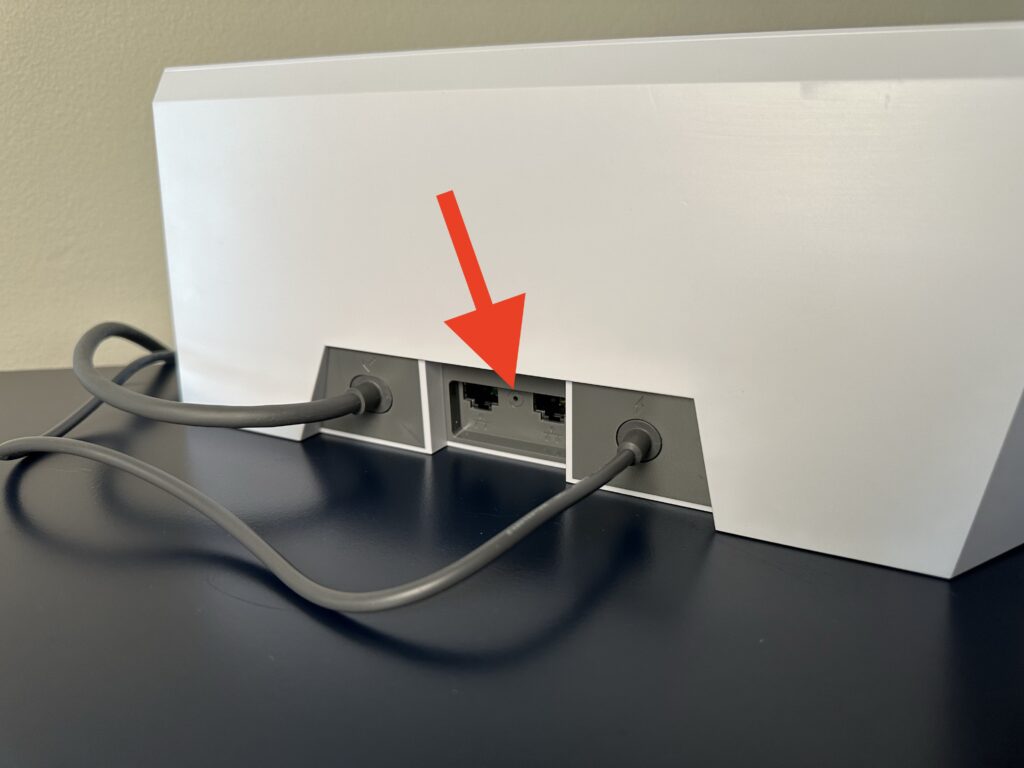
To factory reset a Starlink router: Press the factory reset button on the back of the router. If you have a Gen 2 router without a factory reset button, power cycle the router 6 times in a row. If you need additional help with this step, refer to our factory reset tutorial.
A factory reset clears the Wifi name and password you previously set up, so you will need to find and connect to the default “STARLINK” network. Open up the Starlink app. Hopefully, you see the message, “Router not configured”. Tap on it, then set up a new Wifi network name and password.
Once the new Wifi settings are saved, connect to your new Wifi network, then open the Starlink app. You should see the Starlink router in the status, and the “unreachable” message should be gone.
Still not fixed?
If you’ve tried everything in the guide and still can’t seem to reach your Starlink router, you could have a more serious problem. I’ve seen a bad Wifi router cause the message. If you haven’t been able to connect to the Starlink Wifi at all during this process, that is a dead giveaway.
Even if you can connect to the Wifi and have internet access, a defective router can cause glitches, like the “unreachable” message, in the app.
The next step is to contact Starlink customer support. You can put in a ticket through the Starlink support website or the app. Starlink support will have advanced diagnostic tools to dig deeper into your system and find the cause. If necessary, they can send you replacement hardware.
If you need additional info on contacting Starlink, check out this guide.
